MS Word - helpful links and tricks
These links provide directions for creating a new MS Word document
- Creating a New Blank Document & Finding Your Way Around by Lumen
- Create a Document in Word by MS Support
includes directions for using templates - Create a Document in Word by MS Support
includes directions for:- adding & formatting text
- adding images, shapes, SmartArt, etc.
- Working with Headers & Footers (GCF Global)
- Create (and Edit) a Header (Tech-on-the-Net)
- multi-page site with clear directions for adding & editing a header, including having different information on the first page of a document
- Insert a Header or Footer (MS Support)
Good practices when saving a document:
- include the Course, Assignment and your name (example: ENGL100-RhetoricalPrecis-JDoe)
- add a number at the end of the file name (example: ENGL100-RhetoricalPrecis-JDoe1, ENGL100-RhetoricalPrecis-JDoe2, ENGL100-RhetoricalPrecis-JDoe3, etc.)
- this means you can go back to a specific stage of your work if you make a mistake - pick the location where you want the document saved (example: Documents, Desktop, a specific folder on your MS One Drive, etc.)
- NOTE, if you are using the College's MS One Drive, your account will be deactivated once you are no longer a student and you won't have access to anything you have saved there.
>How to Save Your Documents:
These links provide directions for saving a MS Word document
How to Save a MS Word Document by Wiki How
- Steps 4 and 5 are particularly important if you want to be able to find your document again.
How to Save & Share Microsoft Word Documents by Study.com
How to Save a Word Document as a PDF by BetterCloud
Save MS Office Files to Local PC Instead of OneDrive by Online Tech Tips
Last modified: Thursday, 15 February 2024, 1:14 PM