Gradebook Explained
There is a Gradebook in every course.
Access the Gradebook
To access your course Gradebook, open your course page.
Go to the course Dashboard icon (found to the top right of the page in the course banner) and open the student Dashboard.
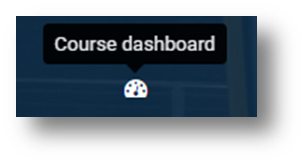
This will open the Dashboard from which students can view assignments and other activities as well as open the Gradebook:
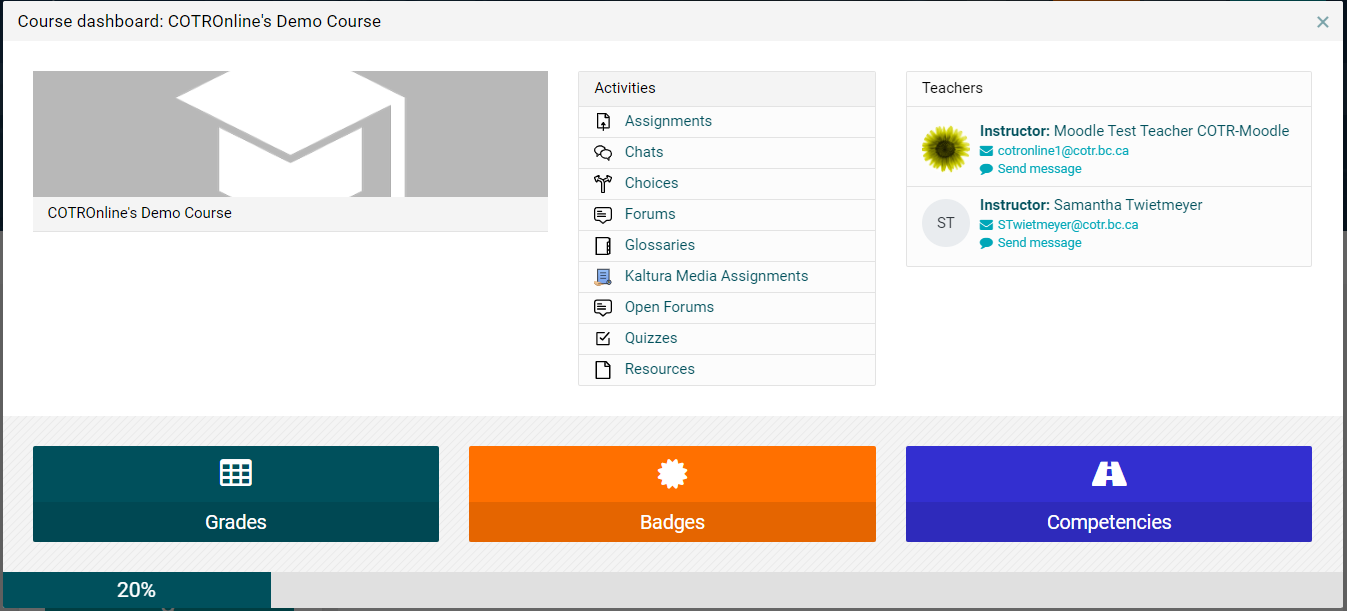
Select the "Grades" option from the bottom three panels.
Viewing the Gradebook Report
The gradebook User Report will show by default.
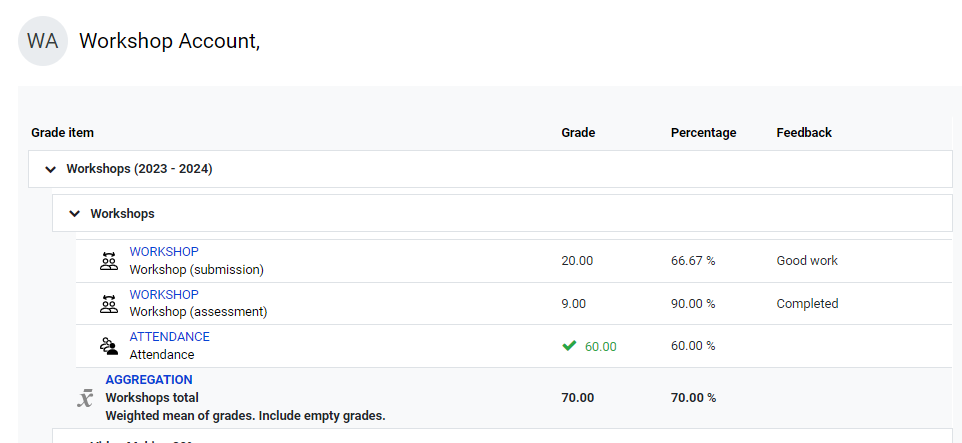
What you see in your personal Grade Book:
- Course Categories - these top-categories with drop-downs are linked to your Course Outline breakdown of the grades for the course
Evaluation and Assessment from your Course Outline: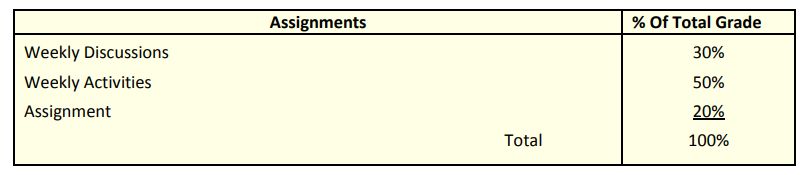
- Individual Activities - these are the graded assessments that are visible to you on the course page or that you submit in-person. They fall under one of your course grade categories.
- Visible/Hidden - as more Individual Activities are made visible by your instructor, more grade items will display in the Gradebook.
Interpreting your assignment grades:
If an Activity has been marked, you will see the grade for that item as both a Mark/Grade and a Percentage along with any Feedback provided.
- The Grade is the actual mark you received based upon the assignment's weight in the course.
- If you received an 80% on an assignment worth 10% of your total grade, it will read 8.00.
- If you received 65% on a 25% assignment, it will read 15.5. (15.5/25=65%).
- The Percentage is the percent score your received for the assessment.
- 80% and 65%, respectively
- Neither of these necessarily represent the actual score you received on the assessment.
- Your 10% assignment might have been graded out of 20points, so your score was actually 16 (16/20=80%).
- If your 25% assignment was graded out of 50, you would have a score of 31. (32.5/50=65%).
Interpreting your Total Grade:
The Category Total below each grade-category and the Course Total at the very bottom of the page will always show a mark out of 100 and a percentage.

- The Category Total is the percent scored for the whole of that given category. It is not your entire grade and Categories should not be assumed to be equal.
- Referring to the example Course Outline Evaluation and Assessment breakdown shown below, the weekly activities total up to 50% of the total course grade while the Assignment category is only 20%.
- A score of 80% on the Category Total for Weekly Activities equals a 40% contribution to your Total Course Grade.
- Course Total appears at the very bottom of your gradebook and tells you the total percentage grade you have achieved in the course at a given time.
Important Note:
Low value activities usually occur early in a course, so your mark may remain low until almost the end of the course when final exams occur and/or major assignments are submitted.
The Category and Course Total will change and the numbers will get higher as you complete more activities, but what you see at any specific time, is the mark you would get at that time if you did no additional work in the course.