Participating in Discussion Forums
1. Navigating Discussion Forums
A key part of online learning are the Discussion Forums. Discussion Forums are identified by one of these two icons: ![]() OR
OR ![]()
Open a Discussion Forum
To open a Discussion Forum, click on the ![]() icon and the words beside it.
icon and the words beside it.
The Discussion Forum will open and, if students have already posted, it will look something like this image. (*If you are the first person to post there may be no topics listed!)
Use the hotspots ![]() to find out more about the layout and tools of the Discussion Forum main page.
to find out more about the layout and tools of the Discussion Forum main page.
NOTE: Forums can be run with a variety of interactions and settings which may affect the look and layout of the Forum. This is just the most general view of a Forum. For example, your instructor might have a restriction set so that you can't see any other posts until you make yours. Or they might turn off your ability to reply.
Contribute to a Discussion Forum
To contribute to the discussion, create a post by clicking on the Add a new discussion topic button: ![]() .
.
This will open a dialogue box that drops down above the Discussions list. It should look like the image below.
Use the hotspots to learn more about the interface for drafting your own discussion post.
Don't forget to Save changes to your post when you are done!
 Helpful Tips:
Helpful Tips:
- If you don't have a strong internet connection or you have a very long post, write your post in Word first, then copy it into the Message box. Directions for copying and pasting, can be found here.
- If you encounter a database error, try removing any emoticons you have used. If the problem persists, contact the COTROnline Help Desk:
Email: COTROnline@cotr.bc.ca
Microsoft Teams: @COTROnline
Office: 104
Phone: 250-489-2751 ext. 3737

This work is licensed under a Creative Commons Attribution 4.0 International License.