Participating in Discussion Forums
2. Copy and Paste Content into your Discussion Post
Being able to copy, cut, and paste information from one location to another is a basic computer skill that can be used in many situations.
Troubleshooting Pre-Formatted Text
When you copy directly from a Microsoft Word document, the body of an email, a PDF, and other locations, the material you copy may come with its own built-in formatting.
The problem is that this formatting does not match the online style that COTROnline/Moodle uses to format text. This results in your pasted content looking 'not-right' and potentially even 'wrong.'
There are a couple simple work-arounds:
- "Clear Formatting." Paste the content into the text-editor in Moodle. Then highlight your pasted content and use the "Clear Formatting" tool:

- Open a plain text editor - such as Microsoft Notepad or TextEdit on a Mac. Paste your content here first. This will automatically strip your text of its formatting. You can then re-copy from this new source and it will copy cleanly into Moodle.
For other keyboard shortcuts:

This work is licensed under a Creative Commons Attribution 4.0 International License.