Participating in Discussion Forums
3. Add an Image, Video, or File to a Discussion Forum Post
After the dropdown opens (or a new window opens) that displays the text editor for creating a forum post, you can add various attachments in two different ways - insert and attach.
**Be sure to read your forum instructions before choosing. For example, if the instructor wants your material attached, you will need to use the Attach a File instructions. If they want the images embedded, you will need to use the Insert content instructions**
1. Insert an image or video directly into the Text Editor field.
Step 1: Make sure your file meets the requirements for uploading to Moodle - do not exceed 5MB in size.
Step 2: Select the appropriate icon from the insert media icons in the text editor menu.
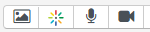
Left to Right: Photo, Kaltura Video, Record Audio, Record Video
- Images: you can upload any standard image file and insert it into the text field. You can also drag and drop images directly into the text field.
- Kaltura Videos: you will need to upload your video file to the Kaltura bank in order to insert it here.
- Record audio/video: The automatic recorders allow you to record 4 minutes of content directly from your computer's camera and microphone. Video files are automatically saved to your Kaltura bank. Audio files are saved to the file server.
Step 3: Select Post to Forum
2. Add a file via the Attachment section (eg. pictures, documents, videos, etc.)
Step 1: Navigate to 'Advanced', located to the right of the Post and Cancel buttons below the text-editor window. This will open the post in a single window and display an attachment field below.
Step 2: You can drag and drop files into the Attachment field or upload from your computer using the add new file icon  .
.
This option is useful for other file-types that are not images or videos:
- word documents
- slideshows
- PDFs
- etc.
Step 3: Select Post to Forum
Note: Make sure you fill out the required fields such as Subject and Message. Otherwise you will not be able to save and post to the forum. Once you are finished click on the “Post to forum”.