COTROnline (Moodle) - Interpreting the Icons
Course Homepage
![]() Accessibility - allows students and instructors to adjust their moodle course display for a variety of accessibility purposes.
Accessibility - allows students and instructors to adjust their moodle course display for a variety of accessibility purposes.
Course Content Resources
![]() File - a document, powerpoint or other content, typically MS Office (Word, Excel, PowerPoint, etc.)
File - a document, powerpoint or other content, typically MS Office (Word, Excel, PowerPoint, etc.)
![]() Folder - contains a selection of documents, including word, powerpoint PDF, and other content
Folder - contains a selection of documents, including word, powerpoint PDF, and other content
![]() URL - a website external to Moodle accessed by a hyperlink
URL - a website external to Moodle accessed by a hyperlink
![]() PDF URL - will automatically open a URL link to a PDF file in a new browser window
PDF URL - will automatically open a URL link to a PDF file in a new browser window
![]() Kaltura Video - a video resource within the course, created and uploaded by the instructor, such as a lecture or animation
Kaltura Video - a video resource within the course, created and uploaded by the instructor, such as a lecture or animation
![]() Page - instructor-created content that includes text, images, video and activities in Moodle
Page - instructor-created content that includes text, images, video and activities in Moodle
![]() Book - collection of pages related to one topic that can be navigated through chapters and subchapters
Book - collection of pages related to one topic that can be navigated through chapters and subchapters
![]() Lesson - an activity module that includes questions as checkpoints that unlock more lesson activities
Lesson - an activity module that includes questions as checkpoints that unlock more lesson activities
![]() Text and Media Area - inserts text and media content (i.e. images) directly into body of the homepage
Text and Media Area - inserts text and media content (i.e. images) directly into body of the homepage
![]() H5P Interactive Content - inserts videos, question sets, drag and drop questions, multi-choice questions, presentations and more
H5P Interactive Content - inserts videos, question sets, drag and drop questions, multi-choice questions, presentations and more
Communication Resources
![]() Chat - text-based, real-time discussion, that creates a log of the discussion for a period of time
Chat - text-based, real-time discussion, that creates a log of the discussion for a period of time
![]() Choice - a single question posed to enrolled students, where each response is recorded with username
Choice - a single question posed to enrolled students, where each response is recorded with username
![]() Questionnaire - a series of questions to be filled out online, i.e. end-of-term instructor evaluation
Questionnaire - a series of questions to be filled out online, i.e. end-of-term instructor evaluation
![]() Feedback - a customizable survey with various question-types, can be anonymous if desired
Feedback - a customizable survey with various question-types, can be anonymous if desired
![]() Open Forum - discussion threads not confined to participants enrolled in one course
Open Forum - discussion threads not confined to participants enrolled in one course
Collaboration Resources
![]() Forum - discussion threads designed for a specific topic, limited to students enrolled in a course
Forum - discussion threads designed for a specific topic, limited to students enrolled in a course
![]() Glossary- collection of terms and phrases related to a course that are created and shared by students
Glossary- collection of terms and phrases related to a course that are created and shared by students
![]() Database- large collection of student-generated data that can be commented upon and rated for accuracy by student peers
Database- large collection of student-generated data that can be commented upon and rated for accuracy by student peers
![]() Wiki- enables students to collaboratively, or individually, create and edit a collection of web pages
Wiki- enables students to collaboratively, or individually, create and edit a collection of web pages
Assessment Resources
![]() Assignment - a dropbox for documents and other media that needs to be submitted at a certain time and date
Assignment - a dropbox for documents and other media that needs to be submitted at a certain time and date
![]() Quiz - the most common way to assess student from a short module quiz to final exam, timed to open a close at an exact hour
Quiz - the most common way to assess student from a short module quiz to final exam, timed to open a close at an exact hour
![]() Workshop - a multistage project that encourages collaboration and even peer assessment as part of the assigned grade
Workshop - a multistage project that encourages collaboration and even peer assessment as part of the assigned grade
![]() Attendance - records attendance for selected course sessions
Attendance - records attendance for selected course sessions
![]() Kaltura media assignment - a submission area for a Kaltura video assignment for feedback
Kaltura media assignment - a submission area for a Kaltura video assignment for feedback
Other and Interactive Resources
![]() Game - produces course-specific games for students including crosswords, hangman, hidden picture, sudoku, cryptex, and more
Game - produces course-specific games for students including crosswords, hangman, hidden picture, sudoku, cryptex, and more
![]() External Tool - links to an approved external LTI tool (i.e Wiley education resources), to enable learning resources from other websites and publishers
External Tool - links to an approved external LTI tool (i.e Wiley education resources), to enable learning resources from other websites and publishers
![]() Virtual Programming Lab - allows students to edit source code and test programs in browser, for programming assignments
Virtual Programming Lab - allows students to edit source code and test programs in browser, for programming assignments
![]() Scorm Package - opens a collective of files in various learning object formats
Scorm Package - opens a collective of files in various learning object formats
Course Activity View Navigation
![]() Site Home - allows students to view details of current course page and click on other courses
Site Home - allows students to view details of current course page and click on other courses
![]() Sections List - presents a dropdown menu or each section within a course, identifying current tasks with blue text and an open circle, and completed tasks with a darkened circle
Sections List - presents a dropdown menu or each section within a course, identifying current tasks with blue text and an open circle, and completed tasks with a darkened circle
![]() Table of Contents - allows user to navigate within the sections of book with the option to Print book or Print this chapter
Table of Contents - allows user to navigate within the sections of book with the option to Print book or Print this chapter
![]() Other Buttons - presents a list of buttons in the navigation sidebar – clicking on each one will leave the current course page
Other Buttons - presents a list of buttons in the navigation sidebar – clicking on each one will leave the current course page
![]() Dashboard - quick access to student profile with contact information for instructors, latest announcements, grades, badges and competencies
Dashboard - quick access to student profile with contact information for instructors, latest announcements, grades, badges and competencies
![]() My Courses - allows users to see and click on a list of courses, similar to the site menu dropdown but also allows students to view past and future courses
My Courses - allows users to see and click on a list of courses, similar to the site menu dropdown but also allows students to view past and future courses
![]() Calendar - events posted on the College of the Rockies website, including national holidays and college closures, generally not course specific info such as assignment due dates
Calendar - events posted on the College of the Rockies website, including national holidays and college closures, generally not course specific info such as assignment due dates
![]() Expand - lets the user focus on the course content while removing the navigation sidebar, when selected the button is replaced by its opposite...
Expand - lets the user focus on the course content while removing the navigation sidebar, when selected the button is replaced by its opposite...
![]() Contract
Contract
![]() Exit - returns the student to the course homepage
Exit - returns the student to the course homepage

This work is licensed under a Creative Commons Attribution 4.0 International License.